Overview
Project Description
My team of 5 software engineering students were given the task of enhancing a basic command line interface desktop addressbook application for our Software Engineering Project. We decided to morph it into a schedule-manager called Horo. Horo allows one to record down daily events and tasks, all of which can be easily accessed in the form of a visual aid- Horo’s built-in calendar. This portfolio documents my contributions towards the development of Horo.
Project Scope
Over the course of 6 weeks, as a requirement of the National University of Singapore’s CS2103T Software Engineering module, students were grouped into teams tasked with either enhancing or morphing a basic Command Line Interface (CLI) application. My team designed Horo with university students in mind, to provide them a convenient way to organise their activities better through a modern and minimalistic interface.
Portfolio Purpose
My role was to design and implement the undo and redo features. The sections that follow highlight my approach to implementing these enhancements, as well as the contributions I have made to the user and developer guides.
Summary of Contributions
This section shows a summary of my coding, documentation, and other helpful contributions to the team project.
Enhancement Added: Ability to undo and redo previous commands
What it does |
The |
Justification |
Suppose the user accidentally deletes the wrong task from Horo, or adds a task only to find that
there was a misspelling of the task description and the wrong event time provided. Of course, the user can simply add
he task back or edit the task using other Horo commands. However, this can be rather tedious if such mistakes happen
often. As such, providing an |
Highlights |
Since my team was morphing the addressbook, as opposed to starting from scratch, I was not fully aware of how the data was being conveyed from the addressbook to the GUI. As such, my first implementation correctly manipulated the data, but all changes were not reflected on the GUI. I had to change my approach slightly in order to fix this issue. |
Other Contributions
Helped to create Add, Delete and Edit Task commands |
Contributions to the User Guide
My team had to update the original addressbook User Guide, as many of our enhancements comprised either new instructions or existing ones that have been tailored to Horo. The following is an excerpt from our Horo User Guide, showing the additions that I have made in relation to the undo and redo features.
Undo
The undo command undoes the previous command.
Commands can be undone up to the program’s launch.
Command Format:
undo
Example:
Suppose that you have deleted the wrong task from Horo. Rather than having to type the add_task command
along with the description of the deleted task (to add back the wrongly deleted task), you can simply type in undo,
which will revert Horo to the state before the deletion of the wrong task was executed.
This means Horo is now restored to its desired state, as if you did not commit the deletion mistake at all! You can now proceed to delete the right task.
Illustration: Suppose that we wanted to delete task 2 in the list, but deleted task 3 instead. (Horo also has a list view on top of the calendar view; I will illustrate the feature with with the list view)
To undo:
-
Type undo in the command box, and press the Enter key to execute it.
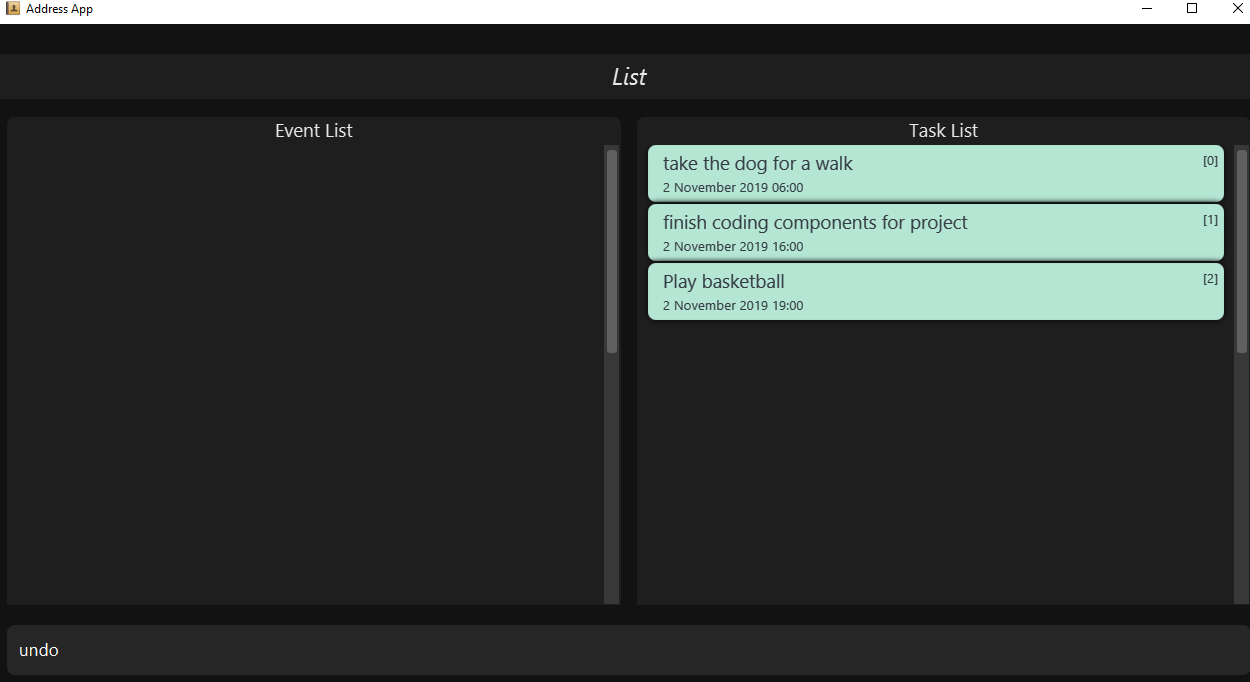
undo command in the Command Box
2. The result box will display the message: “Previous command has been undone!”

undo command
3. You can see that the wrongly deleted task (task 3) is visible in the list once again.
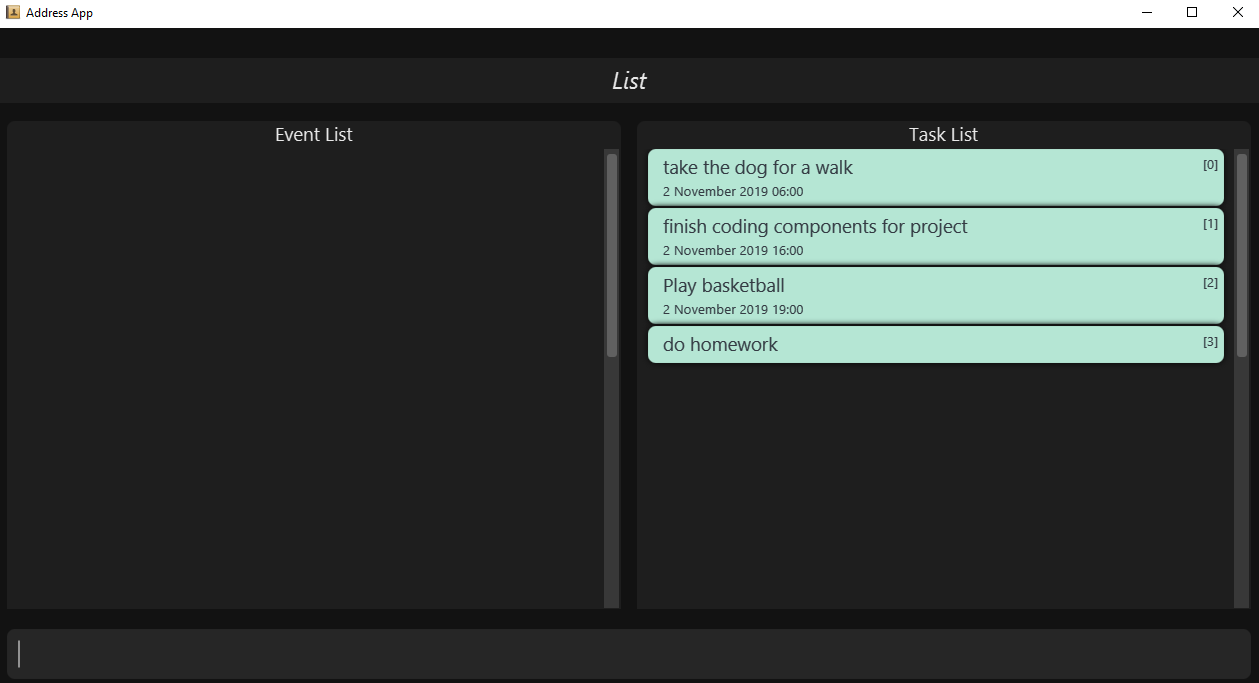
undo command
The undo command undoes previous commands in reverse chronological order.Suppose that you have executed the following commands in this order: 1. Adding a task 2. Editing a task Now, if you execute the undo command, you will first revert Horo to the state before a task was edited.
Then, if you execute undo again, you will revert Horo to the state before a task was added.The undo command only works on state-changing commands.State-changing commands are those that manipulate task and event data stored in Horo. Examples include add_task, delete_task and edit_task.
Undo commands only work on these types of commands because there is an actual change in the state of Horo that can be undone.On the other hand, non-state-changing commands include find and help. These commands are only concerned with producing
user output for the user in the GUI, but do not modify any of the data stored in Horo. As such, these types of commands
are ignored by the undo operation since there is nothing to undo.As such, if we first add a task to Horo, then we call the help command, calling undo will ignore the help command and proceed
to revert Horo to before a task was added.The undo command only executes if there are previous states to revert back to.If no command has been previously executed, or if Horo has already been reverted to the earliest possible state by multiple undos,
then calling undo further will amount to no effect.
|
Redo
The redo command redoes a previously undone command.
The redo command is able to redo any undone commands that have not been succeeded by a separate state-changing command
(e.g. add_event, delete_event, edit).
If you had executed any state-changing command (except for undo or redo) just after undoing the add_event command,
calling redo will then amount to no effect.
If you’ve ever used another application with undo-redo functionality, just imagine that Horo’s undo-redo functions are as intuitive as theirs.
Command Format:
redo
Illustration:
Suppose that you wrongly deleted task 3 from the list, but actually wanted to delete task 2 instead.
As a result, you type in the undo command, and Horo is restored to the previous state where task 3 still exists.
However, now you decide that you want to remove task 3 from the list after all. Without having to key in the delete_task command,
you can simply type in redo and the most recent command that was undone (the deletion of task 3) will be re-executed.
This results in a list where task 3 is deleted.
To redo:
-
Type redo in the command box, and press the Enter key to execute it.
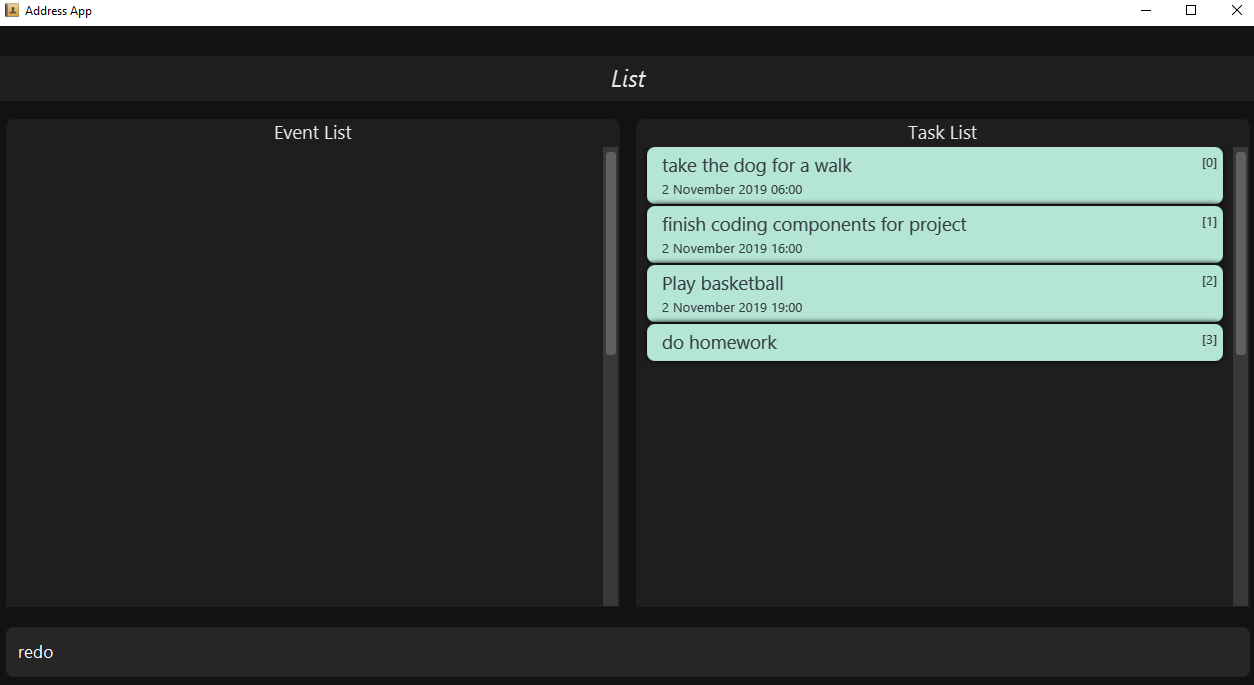
redo command in the Command Box
2. The result box will display the message “Previous undone command has been redone!”

redo command
3. You can see that task 3 has been removed from the list.
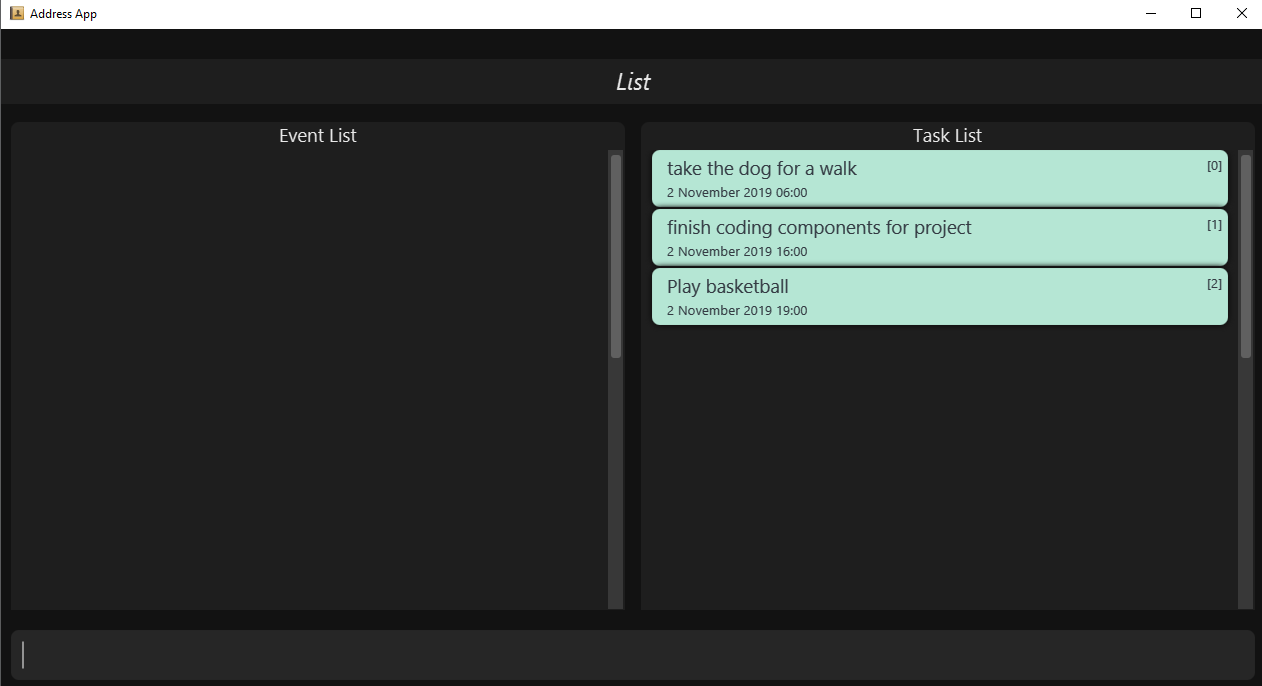
redo command
The redo command redoes previously undone commands in reverse chronological order.Suppose that you have executed the following commands in this order: 1. Adding a task 2. Editing a task As discussed in Undoing a previous command, if we run undo twice, we will revert Horo to before a task was edited,
and then revert Horo to before a task was added.Our sequence of undo commands are in this order:1. Undo editing of a task 2. Undo adding of a task Now, if we run the redo command, Horo will be restored to the state after the task was added. If we execute redo again,
Horo will be restored to the state after the task was edited.The redo command only executes if the most recent state-changing command(s) are undo commands.If no undo command has been executed since the starting up of Horo, or undo commands have been executed
but other state-changing commands were executed after those undos, then executing the redo command amounts to no effect.For example, let’s say I deleted a task from the list, undid that deletion, and then added another task to the list. Executing the redo command here will not do anything because add_task was executed after the undo.
|
Contributions to the Developer Guide
The following section shows my contributions to the developer guide in relation to the undo and redo features.
Undo/Redo feature
Implementation Details
The undo/redo mechanism is facilitated by UndoRedoManager, which contains undoStateList - a history of ModelData states.
Each ModelData object contains two lists: one to store EventSources and the other to store TaskSources,
together representing the state of all event and task data at that point in time. UndoRedoManager also contains a undoIndex,
which keeps track of the index of the ModelData being used presently, as well as a ModelManager object.
ModelManager contains a ModelData object. Horo’s StorageManager, UiManager and UndoRedoManager components
implement the ModelDataListener interface which listens for any changes to this ModelData so that they can be updated accordingly.
Every time a state-changing command (that is not undo or redo) is executed, the a new ModelData representing the modified version
will replace the old one and this new version will then be deep-copied and added to undoStateList.
Should there be a need to revert back to a past or future state (if undo or redo is called), ModelManager#modelData will retrieve their data from the
appropriate copy of ModelData in the list of duplicates.
UndoRedoManager also implements the following operations:
-
UndoRedoManager#undo()— RestoreModelManager#modelDatato their previous versions from the appropriate duplicate inundoStateList -
UndoRedoManager#redo()— RestoreModelManager#modelDatato their future versions from the appropriate duplicate inundoStateList -
UndoRedoManager#clearFutureHistory()-- Delete allModelDatastates that occur inundoStateListafter the index given by theundoIndex
The UndoCommand and RedoCommand will interact directly with UndoRedoManager while other state-changing commands
(such as adding or deleting tasks) will interact only with ModelManager.
The ModelDataListener interface helps us achieve the desired undo-redo functionality:
This listener interface contains a single method, onModelDataChange(ModelData modelData).
The UndoRedoManager implements the ModelDataListener interface’s method onModelDataChange(ModelData modelData) to “listen” for any changes to
ModelManager#modelData (e.g. when an event or task is added or deleted)
If such a change exists, it will be handled by first instantiating a model data with a deep-copied version of the
taskList and the modified eventList, calling UndoRedoManager#clearFutureHistory(), and finally to committing the state to undoStateList
On the other hand, whenever an undo or redo is executed, ModelManager’s `ModelData is updated
to match the data of the model data with index undoIndex in undoStateList so that the correct version of model data is being reflected in the GUI.
Given below is an example usage scenario and how the undo/redo mechanism behaves at each step.
Step 1. The user runs the program for the first time. The UndoRedoManager will be initialized with the initial undoStateList.
A ModelData object will be added to undoStateList and the undoIndex will point to that single model data in the list.
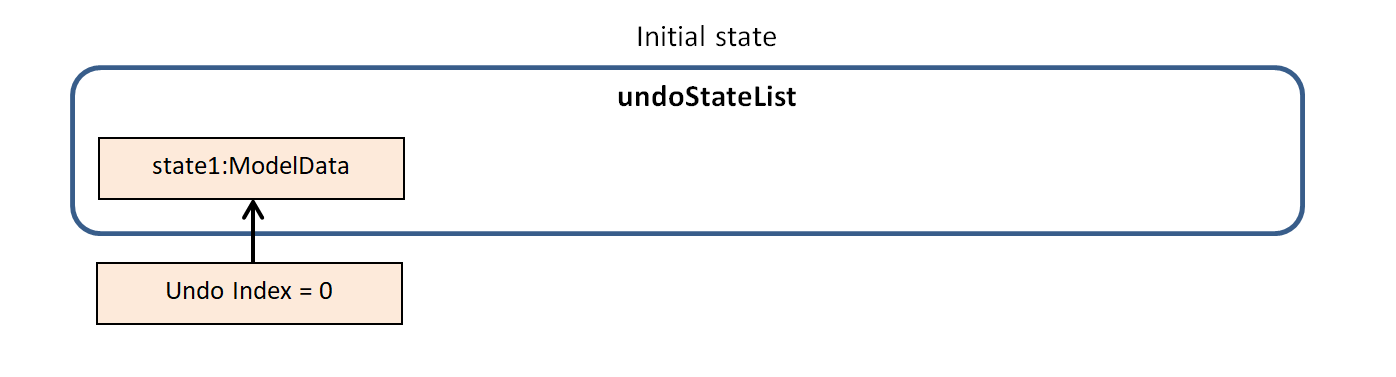
Step 2. The user executes add_event “Suntec City Computer Fair” --at “17/11/2019 12:00”.
ModelManager#ModelData will be reset to a new ModelData object with the added event.
Then, UndoRedoManager#onModelDataChange(ModelData modelData) will be called (as there has been a change to the eventList),
deep-copying the modified ModelData.
All future states beyond the undoIndex will be cleared as they are no longer useful. In this particular case, there are no future states to be cleared.
Finally, the deep-copy of the new model data state will be committed; added to undoStateList.
The undoIndex is incremented by one to contain the index of the newly inserted model data state.
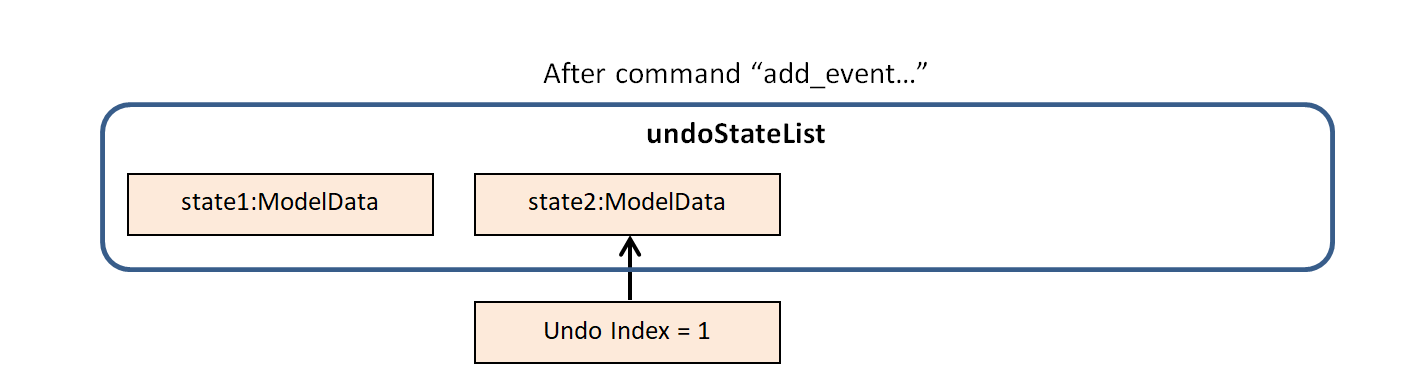
If a command fails its execution, it will not result in any change to ModelManager#ModelData.
Hence, there is no change to trigger the listener methods and thus no ModelData will be saved to undoStateList.
|
Step 3. Suppose the user decides that adding the task was a mistake. He/she then executes the undo command to rectify the error.
The undo command will decrement the undoIndex by one to contain the index of the previous undo redo state, thereafter triggering the
UndoRedoManager#notifyModelResetListeners method. This method updates ModelManager#modelData to match the data of the
model data with index undoIndex in undoStateList.
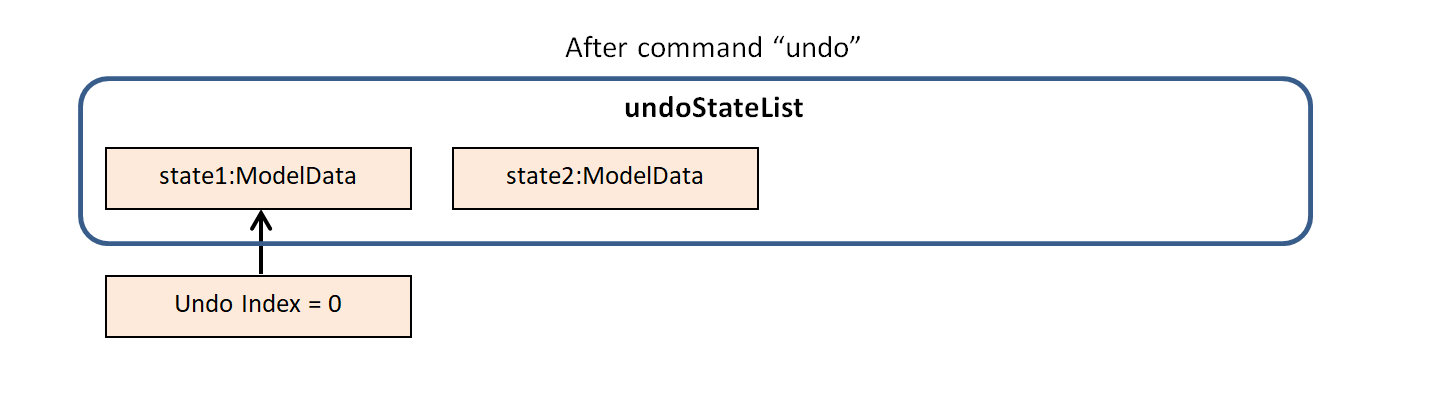
If the undoIndex is 0, pointing to the initial model data state, then there are no previous model data states to restore.
The undo command uses UndoRedoManager#canUndo() to check if this is the case.
If so, it will return an error to the user rather than attempting to perform the undo.
|
The following sequence diagram shows how the undo operation works:
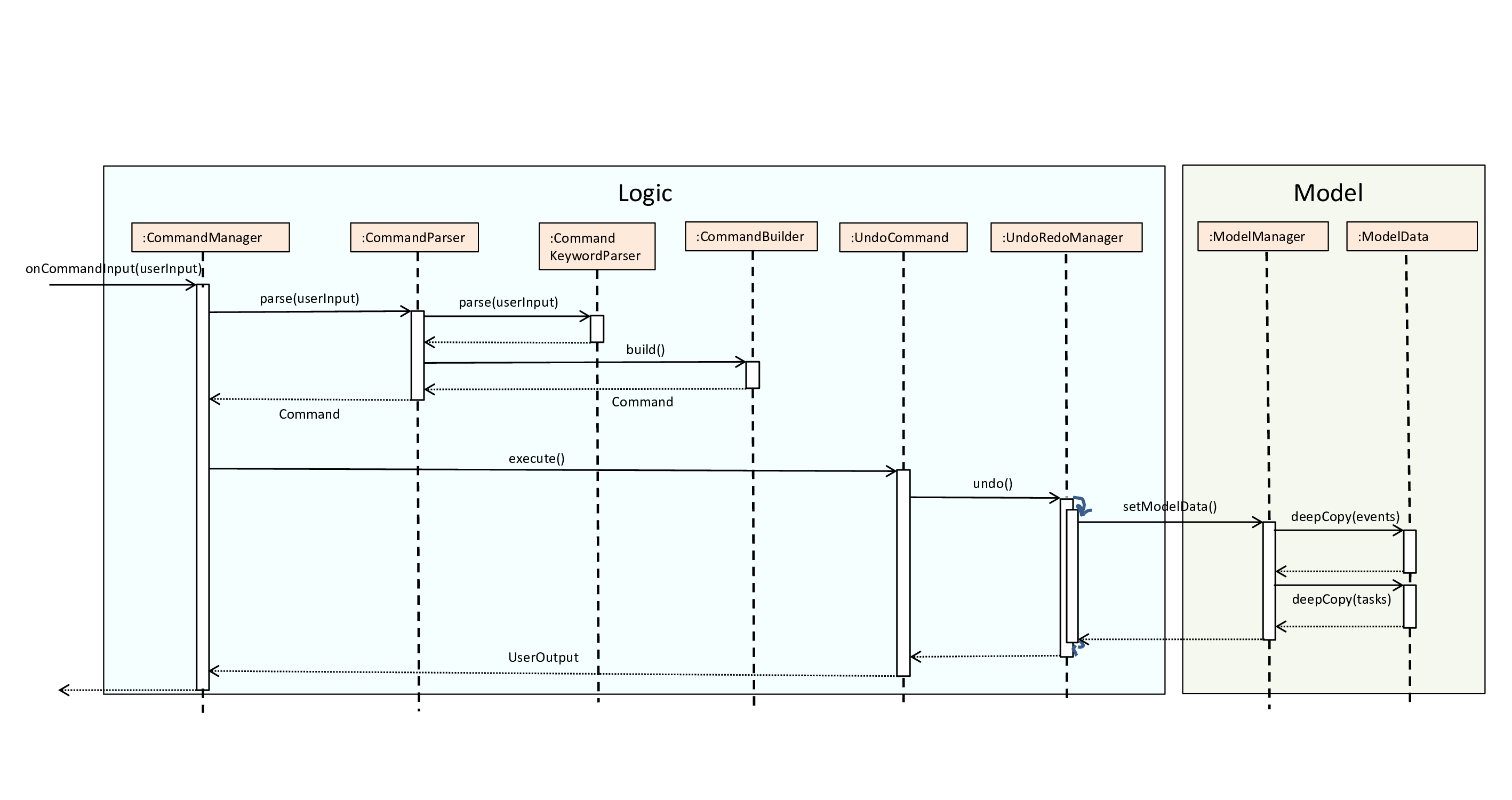
The redo command does the opposite — it calls UndoRedoManager#redo(), which increments the undoIndex by one to contain the index of the previously undone state.
The UndoRedoManager#notifyModelResetListeners then causes ModelManager#modelData to be reset to this state’s data.
If the undoIndex is at index undoStateList.size() - 1, pointing to the latest model data state, then there are no undone model data states to restore.
The redo command uses UndoRedoManager#canRedo() to check if this is the case. If so, it will return an error to the user rather than attempting to perform the redo.
|
Step 4. The user decides to execute the command log. Non-state-changing commands such as log do not manipulate task and event data.
Since no changes to ModelManager#modelData have been made, the listener methods will not be triggered and no model data will be saved to undoStateList.
Thus, the undoStateList remains unchanged.
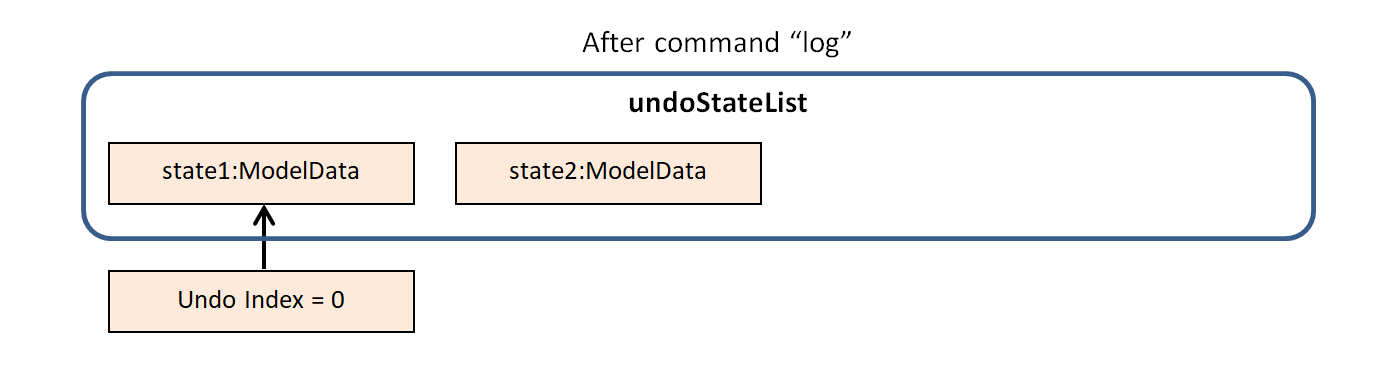
Step 5. The user executes delete_event 1, removing the event from the eventList in ModelManager#modelData.
UndoRedoManager#onModelDataChange(ModelData modelData) will be called (as there has been a change to the ModelData),
purging all future states beyond the undoIndex as they are no longer useful.
The modified model data will be deep-copied and a new model data containing the deep-copies will also be added to undoStateList.
The undoIndex is incremented by one to contain the index of the newly inserted model data state.
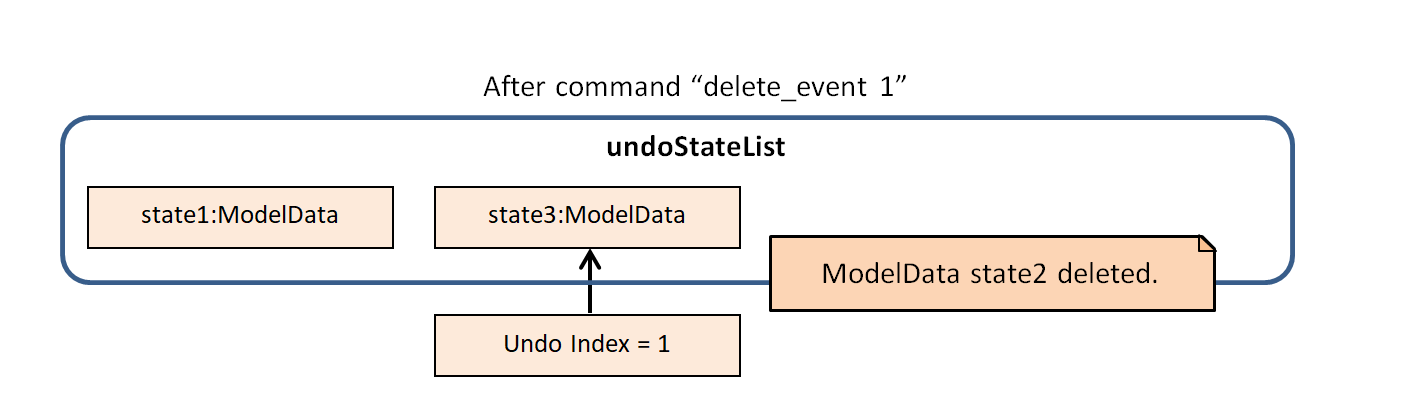
The following activity diagram summarizes what happens when a user executes a new command:
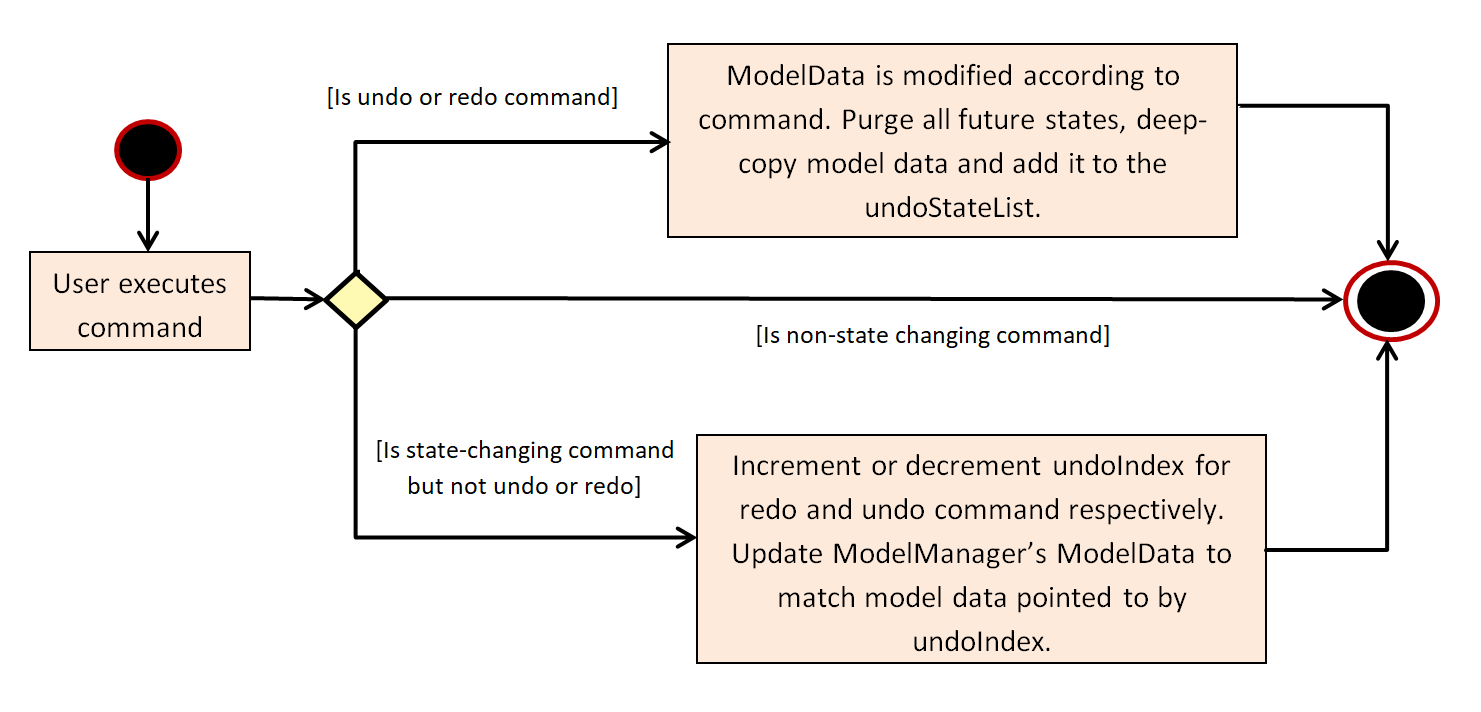
Design Considerations
| Approach 1 (current choice) | Approach 2 | |
|---|---|---|
Pros |
Easy to understand and implement. |
Uses less memory as we only need to keep track of what commands have been executed and their parameters, as opposed to storing all task and event data between every change. |
Cons |
Performance issues may arise due to the relatively larger memory usage required. |
Every command will have to be implemented twice, since their inverse operations will all be different. This is compounded by the fact that we have to ensure the correctness of every inverse operation individually as well. |